Quick links to procedures on this page:
Repeating and fading actions
You can repeat or fade actions. When you repeat an action, it is reapplied to the image, producing a stronger visual effect. When you fade an action, it is gradually removed. You can also use a merge mode to modify the fade effects. For more information about merge modes, see “Understanding merge modes.”
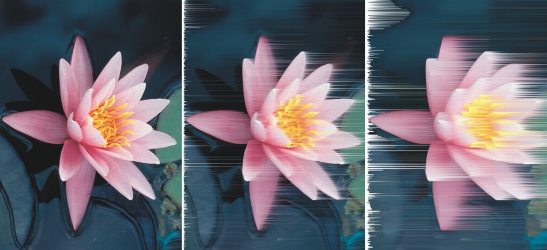
You can repeat the last action to intensify the effect. The image on the left is the original, a wind effect is applied to the image in the middle, and the effect is repeated in the image on the right.
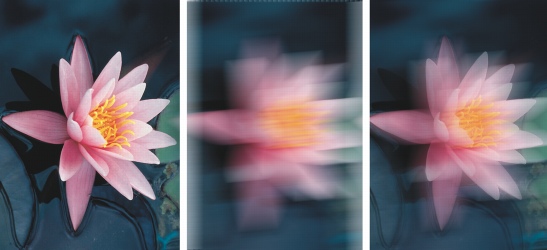
You can fade the last action by a specified amount. The original image is on the left, the center image is blurred, and the blur effect is faded in the right image.
To repeat or fade actions |
![]()
![]()
|
•
|
|
When you have maximized the settings for a special effect, you can repeat the effect to exaggerate it. For more information about special effects, see “Applying special effects.”
|